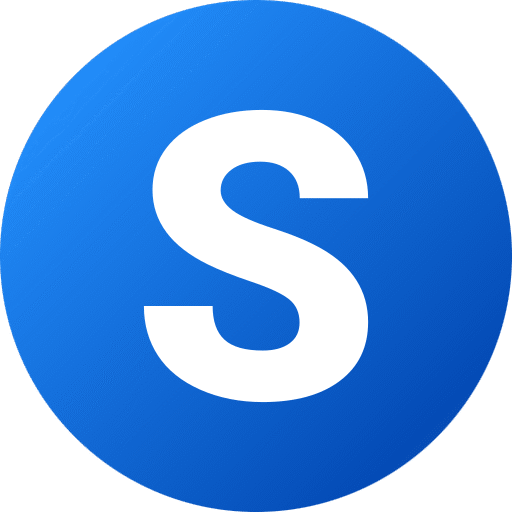delete Hidden Apps on iPhone?

We’ve all been there—opening your iPhone only to notice some apps are ghosting the Home Screen like ninjas. Or maybe you’re trying to free up space and can’t locate the culprit.
Welcome to the world of hidden iOS apps, a feature introduced in iOS 18 that, while designed to protect privacy, can leave users stumped.
In this guide, you’ll learn straightforward, practical methods to find and delete hidden apps on iPhone, optimize your storage, and manage apps efficiently—even when they seem to vanish.
We’ll break down concepts like offload vs delete app, how to free up space, handle app disappearance, and more.
Let’s unlock your iPhone’s hidden possibilities—starting now.—
10 ways to block call phone Restricted call here.
1. What Are Hidden Apps—and Why Delete Them?
With iOS 18, Apple introduced a nifty privacy feature: you can hide apps behind Face ID or Touch ID, removing them from your Home Screen and App Library—though they remain installed. This is ideal for sensitive apps like banking or private chats.
But when hidden apps clutter storage or go rogue, deleting them becomes essential.
Why?They consume storage—hurting performance and battery life (tied to iphone storage optimization).
They can be security risks if forgotten monitoring apps or misbehavior goes unnoticed.
Even legit apps might linger, slowing your phone without being obvious.
Deleting hidden apps clears space, enhances performance, and keeps things tidy.—
2. Key Methods to Delete Hidden Apps on iPhone
Here are all the practical ways to remove hidden apps—depending on where they’re lurking.
A. App Library → Hidden Folder
- 1. From Home Screen, swipe left until you reach the App Library.
- 2. Scroll to the bottom—look for the Hidden folder (unlock with Face ID/Touch ID) .
- 3. Press and hold the app you want to remove. Tap Delete App.
B. Spotlight Search
- 1. Swipe down from Home Screen.
- 2. Type the app name.
- 3. When it appears under Top Hit, long press and choose Delete App .
C. Settings → iPhone Storage
- 1. Open Settings > General > iPhone Storage.
- 2. Scroll through the app list.
- 3. Tap the hidden app and select Delete App .
D. App Store (Recently Updated)
- 1. Open the App Store → tap your profile icon.
- 2. Navigate to Apps > Updated Recently or Available Updates.
- 3. If a hidden app appears, swipe to delete it .—
3. Offload vs Delete App: What’s the Difference?
When managing apps, you’ll see options to Offload App or Delete App.
Offload App:
Removes the app but keeps its data—useful for reclaiming space without losing settings or logged-in info. Great for temporary relief in storage crunch.
Delete App:
Fully removes both app and its data. Necessary if you’re done with it—and for how to delete hidden apps on iPhone iOS 18, this is the option to aim for.
Tip:
Offload apps you might reuse; delete those you’re done with to free maximum space.—
4. Common Hidden App Glitches and Fixes
Even after following steps, some hidden apps act strangely.a) Hidden but can’t be deleted👉 Solution:
Use Settings → iPhone Storage to confirm usage and delete if visible .b) App disappeared but installation still exists
This happens when you hide an app and later it vanishes completely from Home Screen and App Library.
Try Spotlight search or reinstall from App Store, then delete .c) Restrictions preventing deletion
Go to Settings → Screen Time → Content & Privacy Restrictions → iTunes & App Store Purchases and make sure Deleting Apps is allowed .—
5. Why Apps Disappear—and How That Links to Hidden Ones
Sometimes apps vanish unintentionally:
Offloaded apps appear greyed out and need reinstall to delete or use.
→ Go to iPhone Storage or iCloud storage to check offloaded apps .
Hidden apps are locked away and invisible until you unlock the Hidden folder.
Pro tip:
Resetting your Home Screen layout (Settings > General > Reset) can help re-expose apps—but use it with caution; it resets everything to default .—
6. Expert Insight from the iPhone Community
Reddit has been flooded with frustrated users. Several report:
> “Go to Settings → General → iPhone Storage → scroll down to Hidden Apps → [use Face ID] to delete or offload.
” > “If it’s only visible in the App Library’s Hidden folder, long-press and tap ‘Don’t require Face ID’ to un hide.
” These personal experiences echo what Apple officially recommends in support documents .—
7. Tips for Storage Optimization
Once hidden apps are deleted, boost your storage further:
Offload unused apps automatically:
Settings > General > iPhone Storage > Enable Offload Unused Apps .
Review large attachments:
Messages, photos—especially useful on 64GB or 128GB devices (is 256GB enough for iPhone? Yes—but storage still needs maintenance).
Delete multiple apps at once—or on iPad: Touch and hold a blank Home Screen area, then tap Edit Home Screen and tap the minus icon by apps, or use the App Library list view for batch delete.—
8. Handling Recently Deleted Apps & DataTo keep things tidy:
Recently deleted apps go to App Store → Profile → Purchased or use iCloud settings for recovery/removal options.
Storage recommendations (e.g. “Optimize Photos”, “Offload Unused Apps”) appear in Settings > iPhone Storage to guide smart clean-ups.—
Conclusion
Hidden apps in iOS 18 can give you peace of mind…
until they take up space and vanish into thin air. Whether you’re striving to delete ghost apps, clear storage, or optimize performance, this guide arms you with practical tools—from the App Library’s hidden folder, Spotlight, Settings, to App Store options.
Remember: For Delete hidden Apps
- 1. Hidden = removed from Home Screen but still installed.
- 2. Offload vs Delete: offload keeps data; delete removes app entirely.
- 3. Use iPhone Storage or Hidden folder to delete or unhide apps.
- 4. Storage optimization tools help keep your device clean and fast.
Now you have all the clarity needed—no more puzzling over missing apps or lost storage!